If you are new to WordPress, here is a step-by-step plan for getting started. If you need help along the way, plenty of options for assistance are listed in this article. Welcome to the exciting world of WordPress!
Contents
Step One - Read
WordPress is a great product. It's easy-to-use, powerful, and flexible. Creating a website, and maintaining a website, is a science and art that has quickly evolved. In order to fully appreciate this it is important to be well read on the subject. One major thing to keep in mind is your investment of time. Being knowledgeable will without a doubt save you much time in the long run. With that in mind, before you invest your valuable time and energy into installing WordPress, there are some documents you need to read to help you get started.
Suggested reading includes,
- About Weblogs - What is Blogging all about?
- What is WordPress?
- WordPress Features
- Before You Install WordPress
Step Two - Make a Plan
Based upon the information you've just read, including instructions on installing WordPress, you should have a list of the things you need and things to do. If not, make that list now. You'll want to make sure it includes the following information:
- Website Host Requirements Checked and Verified
- Versions of PHP and MySQL Checked and Verified
- Web Host Compatibility with New Versions of WordPress
- Your Website Username and Password
- Text Editor Software
- An FTP Client Software
- Your Web Browser of Choice
The following documents will help you understand more about how WordPress works and how to make a plan for your WordPress site:
It is important to make a plan about how you want to use WordPress on your site. Here are some questions to ask yourself.
- Will you install WordPress in the root directory, subdirectory, or you just want to make a test site to make sure you want to use it?
- Have you made a list of your site categories to organize your content by groups?
- Have you made a list of Pages you may want to add to your site, such as About, Contact, or Events?
- Have you thought about what you want in the header art of the site?
- Have you developed a content strategy and list of topics to help start blogging?
- Have you thought about how to integrate social media into your WordPress site and workflow?
Step Three - Install WordPress
With this information and your plan, it's time to install WordPress.
- Before You Install WordPress
- Installing WordPress
- Hosting WordPress
- Editing the wp-config.php file
- Frequently Asked Questions About Installing WordPress
- Using FTP Clients and Software
- Changing File Permissions
- Upgrading WordPress
- Common Installation Problems
- Trouble: I Can't Login
Step Four - Set Up WordPress
With your installation complete, it's time to set up WordPress so it will work the way you want it to work.
To help you understand how all the various features and screens on the WordPress Administration Panels work, check out theAdministration Screens guide for a detailed walkthrough.
For help on creating your user profile information, of which some or all may appear on your WordPress Theme, see the Users > Your Profile pages for guidance.
After you've published a few posts, you can experiment with the full edit or quick edit features in the Administration > Posts > Postspanel.
Add your "About," "Contact," and other information Pages by going to Administration > Pages > Add New.
Want to change the look and feel of your WordPress site? Go to Administration > Appearance > Themes.
Take time to explore the WordPress Codex site, the official documentation site for WordPress. You'll find helpful information by reading WordPress Lessons, and these helpful documents:
- Learn WordPress for WordPress.com and beginning self-hosted WordPress tutorials and guides.
- Moderating Comments
- Introduction to Dealing with Comment Spam
- WordPress in Languages Other than English
Appearance and Themes
Changing the look of your WordPress website is easy with just a few clicks.
- Using WordPress Themes Introduction
- The WordPress Theme Directory features thousands of WordPress Themes
- WordPress Widgets can quickly add more information and content to your Theme.
- WordPress blog design and layout tutorials on the WordPress Codex
At this point, there may be something about your chosen Theme that is bothering you, or, you really want to get your hands dirty understanding how your WordPress Theme works. These simple guides will help you learn about customizing your WordPress Theme:
- Lessons: Designing Your WordPress Site
- CSS Overview, Tips, Techniques, and Resources
- WordPress Widgets
- Custom Navigation Menus
- Stepping into WordPress Template files
- Lessons: Template Files
- Stepping Into Template Tags
- Lessons: Working With Template Tags
- WordPress Template Tags
- Understanding the WordPress Loop
- The WordPress Loop in Action
- Editing Files in WordPress
- Frequently Requested Design Help
- Frequently Asked Questions about Site Layout and Design
If you want to create a new WordPress Theme from scratch, or do major renovations, or even design WordPress Themes for public release, you will need to be familiar with HTML, XHMTL, and CSS. The following documents will get you started:
- Developing Your Own WordPress Theme
- Validating a Website
- Lessons: Website Development
- CSS Fixing Browser Bugs
- CSS Troubleshooting
If you want a custom-made WordPress Theme created especially for you by expert web-designers, it is recommended you search for qualified web designers on the Internet, or look in your local community.
Adding WordPress Plugins
There are many "add-on" scripts and programs for WordPress called Plugins that add more capabilities, choices, and options to your WordPress site. WordPress Plugins do many things, including customizing the results of your site information, adding weather reports, adding spell check capability, and presenting custom lists of posts and acronyms. For more on how to work with Plugins and where to find WordPress Plugins for your site:
Advanced Use of WordPress
Now that you are familiar with the basic features and functions of how WordPress works, it might be time for you to plunge deeper into the power of WordPress. The links below will expand your familiarity with PHP, HTML, XHTML, and CSS:
- Lessons: WordPress Features and Functions
- Using Permalinks
- Photoblogs and Galleries
- WordPress Advanced Techniques
- Advanced Techniques for Plugins and Customization
- WordPress Server and Database Information
- Developer Documentation
Need More Help
As simple and easy as it is to use WordPress, if troubles arise, if something is confusing, if things aren't working, don't despair because help is available! Even though WordPress is free and open source, there are literally hundreds of volunteers eager to help you. Here are some helpful official resources for WordPress:
- WordPress Codex (where you are!)
- Getting More Help
- Using the Support Forums
- WordPress Forum
- IRC Freenode WordPress Support on channel #wordpress
- WordPress IRC Live Help
- FAQ
Giving Back to WordPress
Now that you're a full fledged WordPress user, consider contributing to the WordPress Codex, Support Forum, Development, and other volunteer efforts that keep WordPress going. WordPress is free and totally supported by volunteers, and your help is needed.

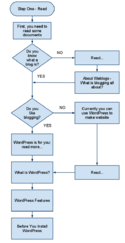




0 comments:
Post a Comment